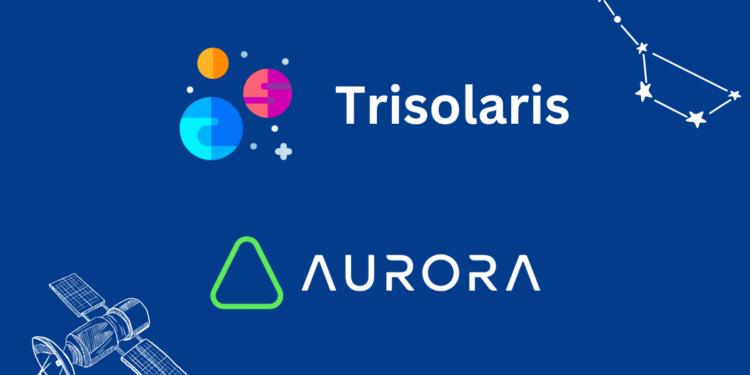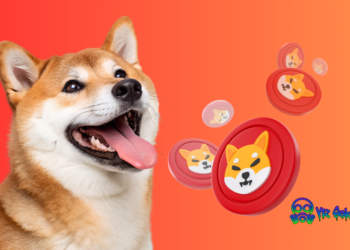Introduction
Welcome to our guide on Trisolaris DEX, the top decentralized exchange (DEX) on the Aurora blockchain. Trisolaris is easy to use and safe for trading cryptocurrencies. Whether you’re new to trading cryptocurrencies or already know a lot, this guide will make it easy for you to use Trisolaris. We’ll show you how to swap tokens, add to liquidity pools, and take care of your investments on this exciting platform.
About Aurora Network
Aurora is a modern blockchain that works well with Ethereum and is powered by the NEAR Protocol. It makes using blockchain technology quicker and simpler for everyone. Aurora is an excellent place for people who are curious about what blockchain can do.
Trisolaris DEX: Your Easy Trading Place on Aurora
Trisolaris is a popular spot for trading on Aurora. It lets you trade Cryptocurrencies both fast and securely. This is an excellent place for you, whether you are just beginning to trade or have been doing it for some time. Our guide will walk you through trading, getting involved in liquidity pools, and more. We’re here to help make your trading journey easy and fun.
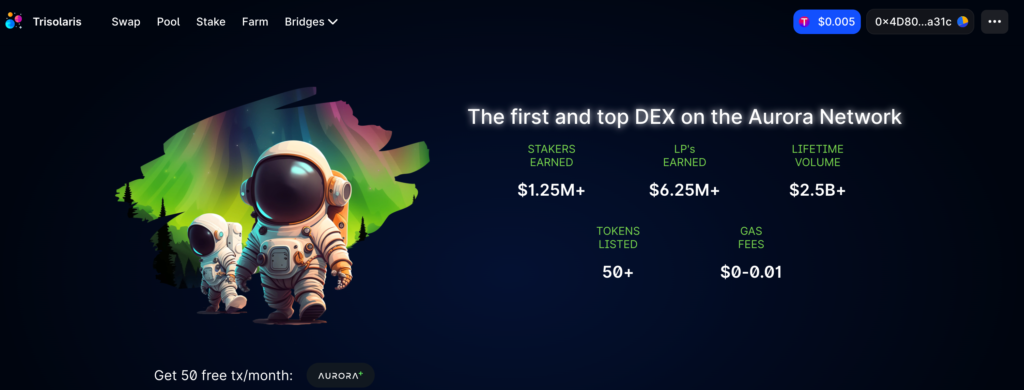
Getting Started with the Swap Interface on Trisolaris DEX
Step 1: Accessing the Swap Page On Trisolaris DEX
To begin trading on Trisolaris, the first step is to visit the swap interface. This is where you can easily exchange one type of Cryptocurrency for another.
Open the Trisolaris DEX website.
Look for the ‘Swap’ section on the homepage.

Step 2: Connecting Your Wallet
Before starting trading, you need to connect your crypto wallet to Trisolaris. This wallet holds your cryptocurrencies.
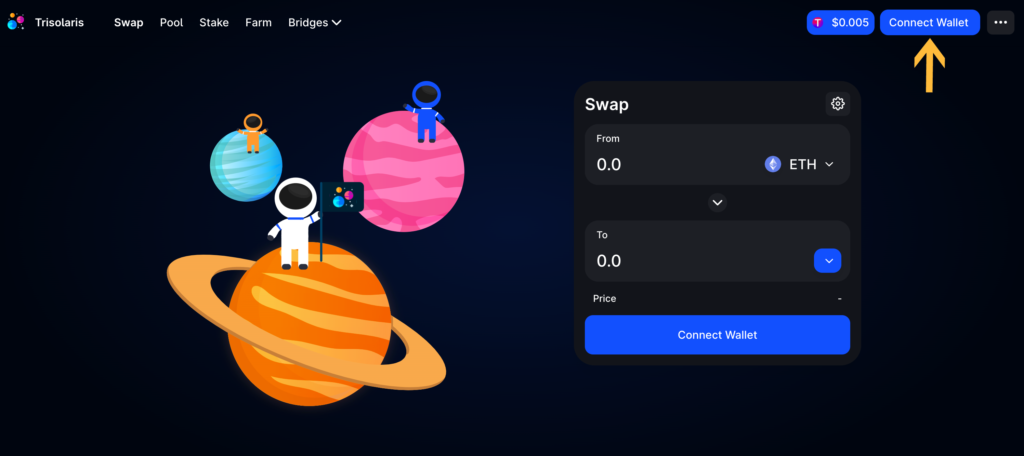
Find and click the ‘Connect Wallet’ button on the Swap page.
Choose your wallet from the list of available wallets.
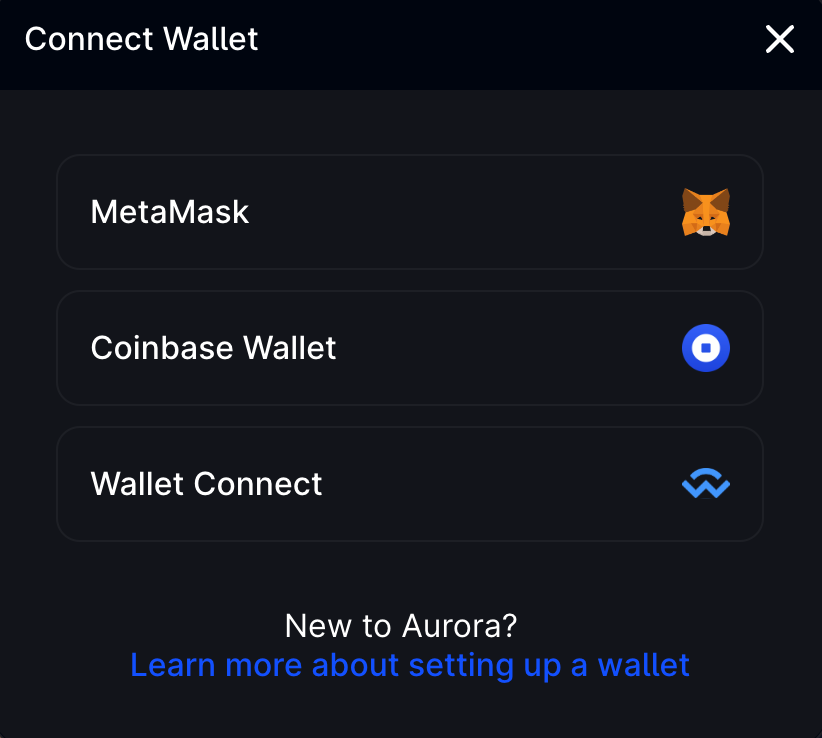
Follow the prompts to log in to your wallet securely.
Step 3: Making a Swap
Now that your wallet is connected, you’re ready to swap tokens.
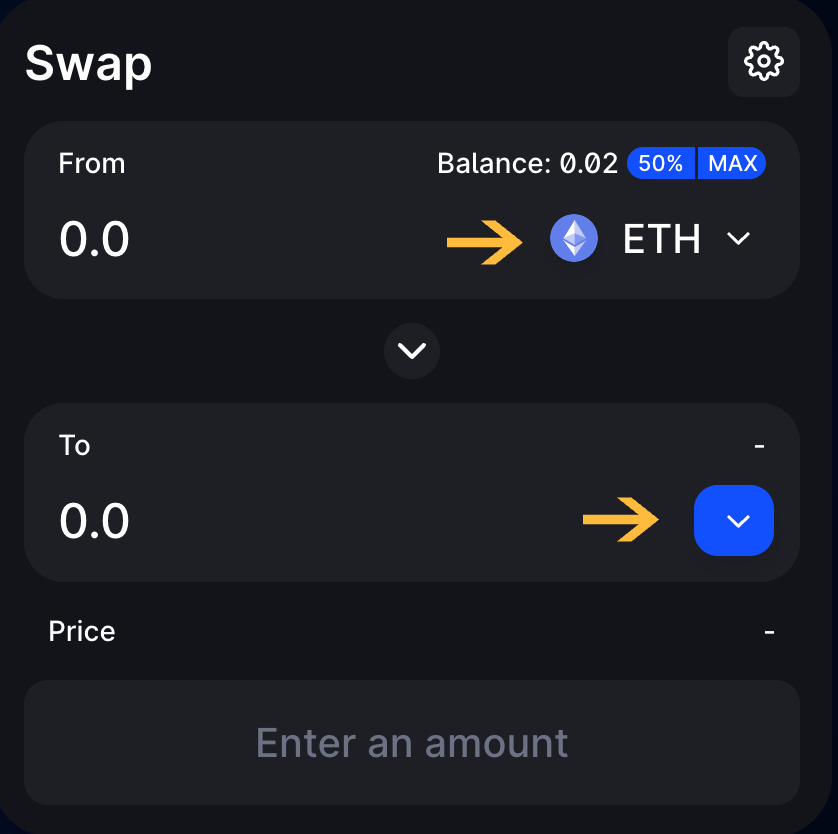
You’ll see two dropdown menus for selecting tokens in the swap interface. These represent the tokens you want to swap and the ones you wish to receive.
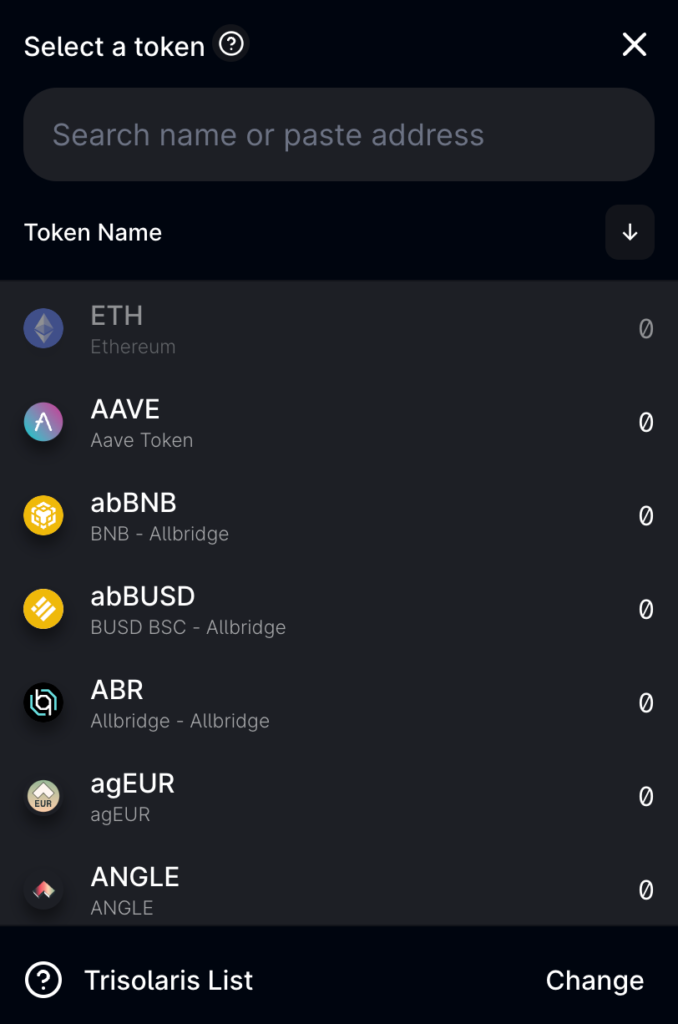
Choose the tokens you want to exchange and enter the amount.
The interface will show you how much you will receive after the swap.
Review the details, then click ‘Swap.’
Step 4: Confirming the Transaction
After clicking ‘Swap,’ a confirmation window will pop up.
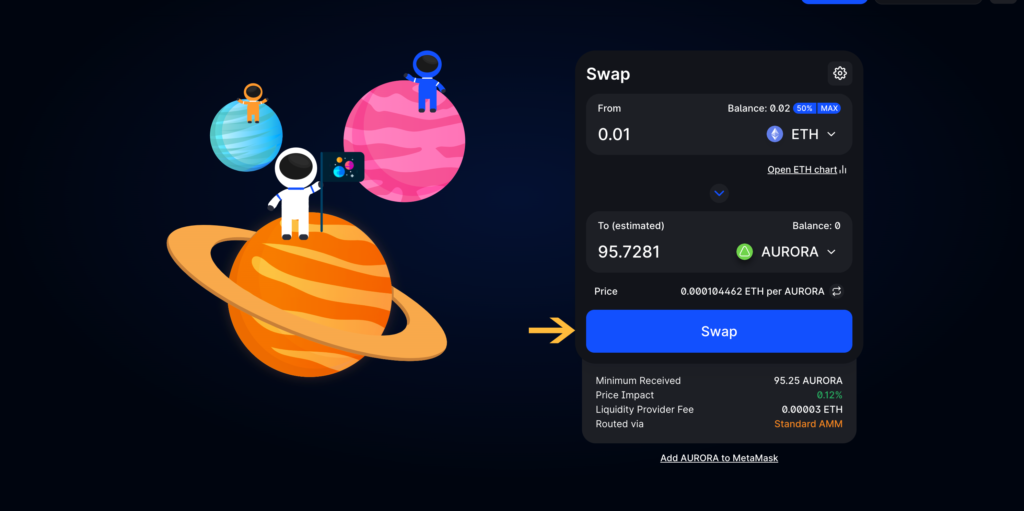
Check all the transaction details are correct.
If everything looks good, click ‘Confirm Swap’.
You may need to approve the transaction in your wallet, so keep an eye on any prompts or notifications in your wallet application.
Step 5: Transaction Complete
Once you confirm, the transaction will be processed. It may take a few moments.
After the swap is done, you will see a confirmation message.
You can check your wallet to see your new tokens.
Step 6: Viewing Transaction History
If you want to see the details of your past swaps:
Go to the Aurora Explorer.
Enter your wallet address to view your transaction history.
Congratulations! You’ve successfully made a token swap on Trisolaris.
Using Liquidity Pools on Trisolaris DEX
Adding Liquidity to a Pool.
Step 1: Navigating to Pools Page
To start, you need to go to the section where you can manage liquidity pools.
On the Trisolaris website, find and click the ‘Pools’ tab.
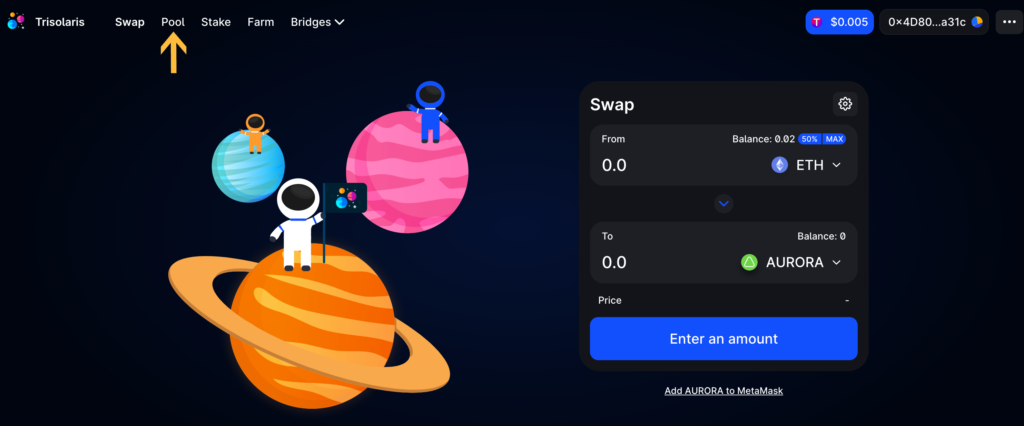
Step 2: Adding Your Tokens to a Pool
You’ll put your tokens into a pool to help others trade and earn fees in return.
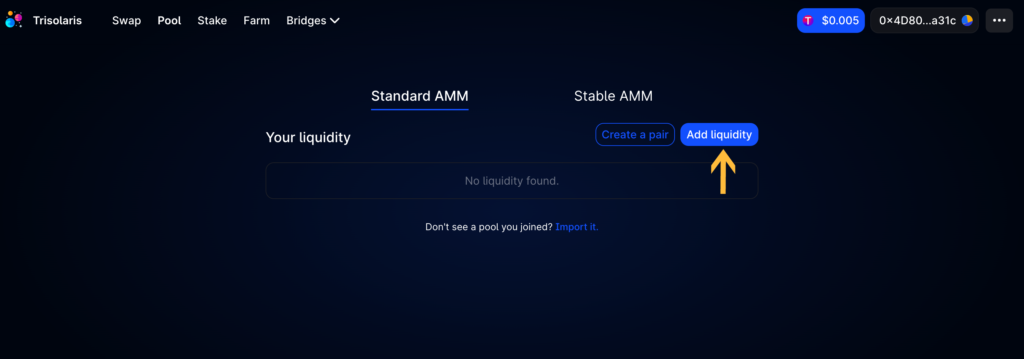
Click on ‘Add Liquidity’.
Select the two types of tokens you want to provide. These are the tokens you will be adding to the pool.
Enter the amount for each token. Trisolaris will automatically balance them to match the pool’s requirements.
Click ‘Supply’ and review the details of the tokens you are adding.
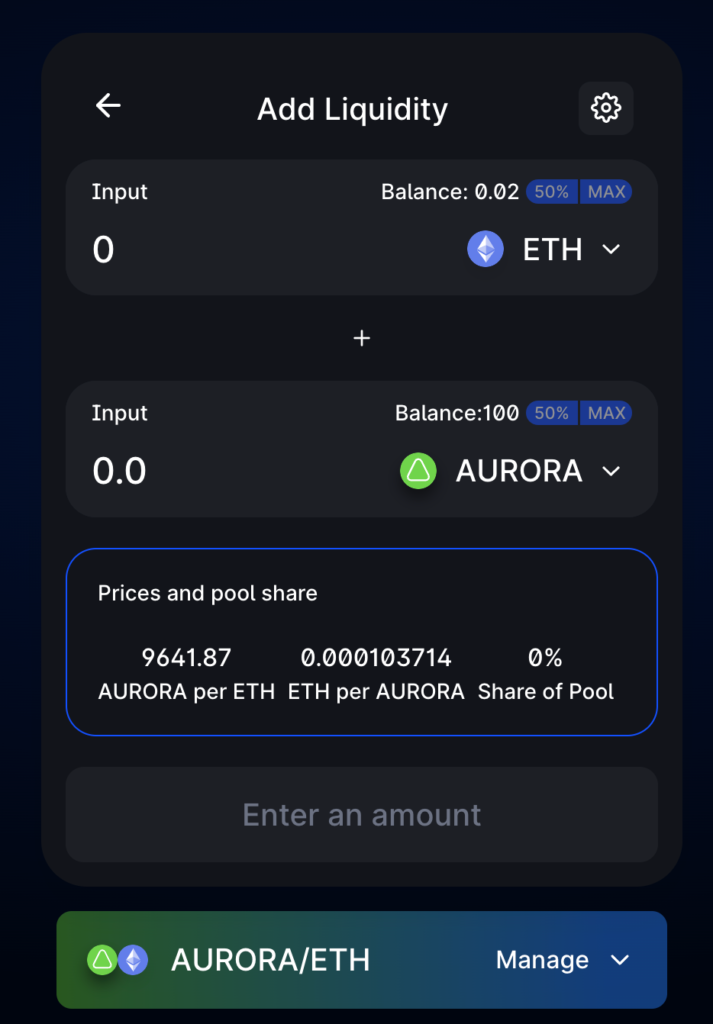
Confirm the supply and approve the transaction in your wallet.
Step 3: Receiving Liquidity Provider (LP) Tokens
Once the transaction is complete, you’ll receive LP tokens. These represent your share in the pool.
Check your wallet to see your new LP tokens.
Removing Liquidity from a Pool
Step 1: Going Back to the Pools Page
To remove your tokens from a pool:
Navigate back to the ‘Pools’ tab on Trisolaris.
Step 2: Removing Your Stake
Now, you can take your tokens out of the pool.
Find the pool you contributed to and click ‘Manage’.
Click on ‘Remove’.
Choose how much liquidity you want to take out. You can select a percentage or enter a specific amount.
Click ‘Approve,’ then confirm the transaction in your wallet.
Step 3: Transaction Completion
After confirming, the tokens will be returned to your wallet.
You will see a confirmation once the removal is processed.
Check your wallet to ensure the tokens are back.
Congratulations! You now know how to add and remove liquidity in Trisolaris pools. By providing liquidity, you’re helping others trade while earning transaction fees for yourself. Remember, it’s essential to be aware of risks like impermanent loss when participating in liquidity pools.
Staking on Trisolaris DEX
Understanding Staking
Staking is a way to earn rewards on Trisolaris by locking your tokens for a certain period. When you stake, you’re supporting the platform and, in return, earning a portion of the trading fees or other rewards.
Step 1: Accessing the Staking Page
To begin staking:
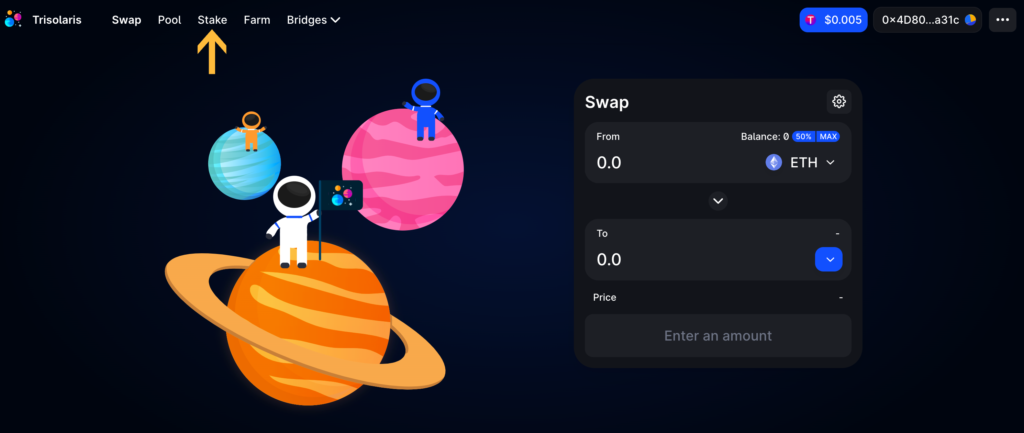
Go to the Trisolaris website and find the ‘Stake’ section.
Step 3: Staking Your Tokens
Select the amount of tokens you want to stake. Ensure you have the required tokens in your wallet.
Click ‘Stake’ and review the transaction details.
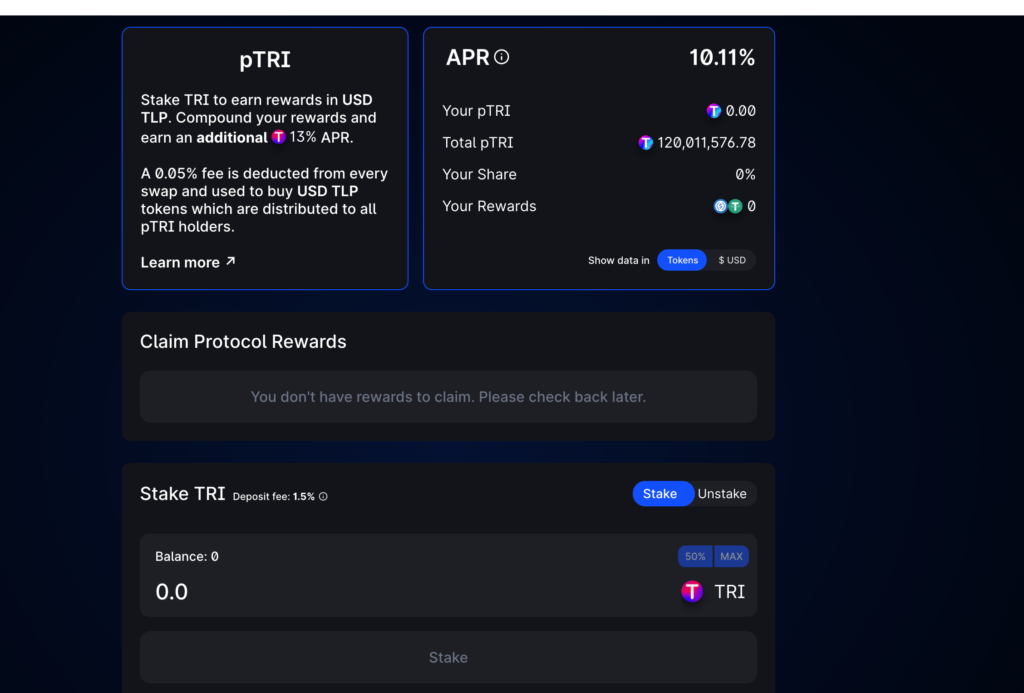
Confirm the stake and approve the transaction in your wallet.
Step 4: Earning Rewards
After staking, you’ll earn rewards based on the amount you’ve staked and the pool’s reward rate.
You can check your earned rewards anytime in the same staking section.
Step 5: Unstaking Tokens
If you decide to unstake your tokens:
Go back to the staking where your tokens are staked.
Click on ‘Unstake’.
Select the amount you wish to unstake and confirm the transaction.
Step 6: Receiving Your Tokens and Rewards
Once you unstake:
Your original staked tokens and any earned rewards will be returned to your wallet.
Check your wallet to confirm they have arrived.
Congratulations! You’ve now learned how to stake tokens on Trisolaris DEX, a great way to earn rewards while supporting the platform. Choosing a staking pool that aligns with your investment goals and risk tolerance is essential.
Farming on Trisolaris DEX
Understanding Farming
Farming in Trisolaris DEX is different from staking. It involves providing liquidity to a pool and using the Liquidity Provider (LP) tokens you receive to earn additional rewards, often TRI tokens.
Step 1: Accessing the Farming Section
To start farming:
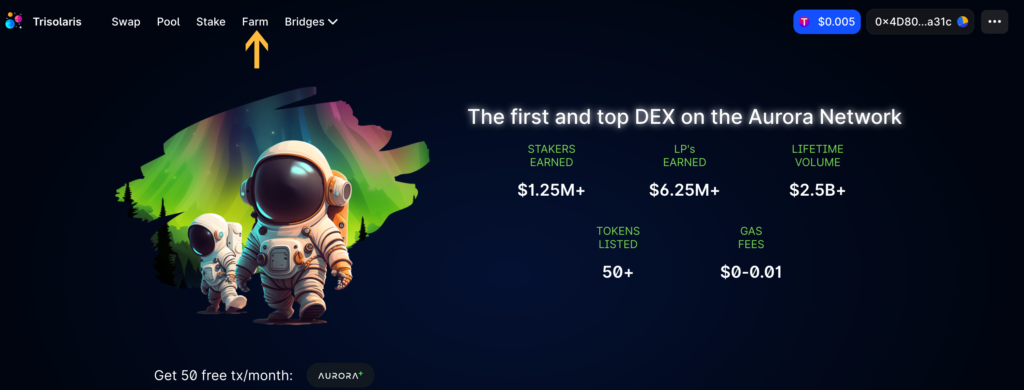
Visit the Trisolaris website and navigate to the ‘Farm’ section.
Step 2: Choosing a Farm
In the Farms section, you’ll find various options to farm your LP tokens.
Browse through the available farms and select one that aligns with your investment.
Each farm will show potential rewards and other details.
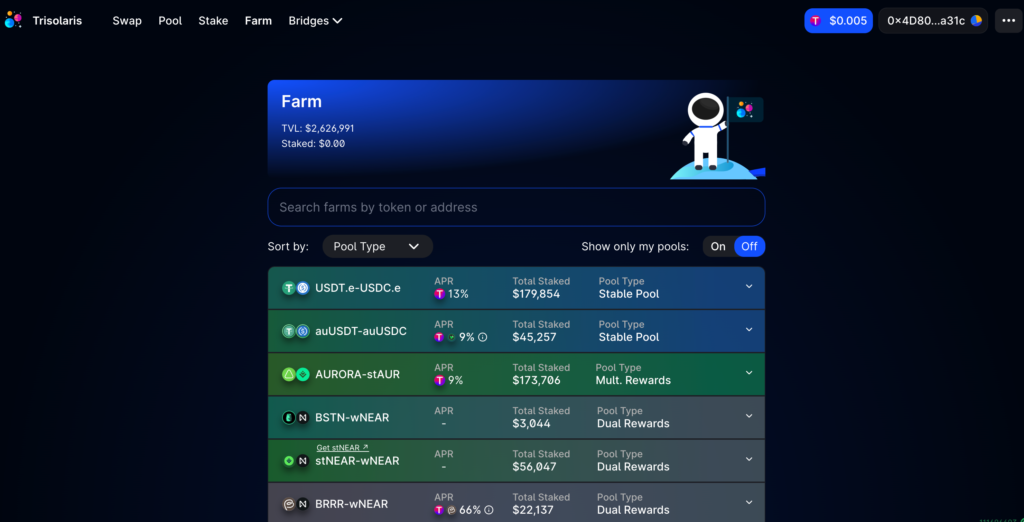
Step 3: Depositing Your LP Tokens
To participate in a farm:
Ensure you have the required LP tokens in your wallet (obtained from providing liquidity in a pool).
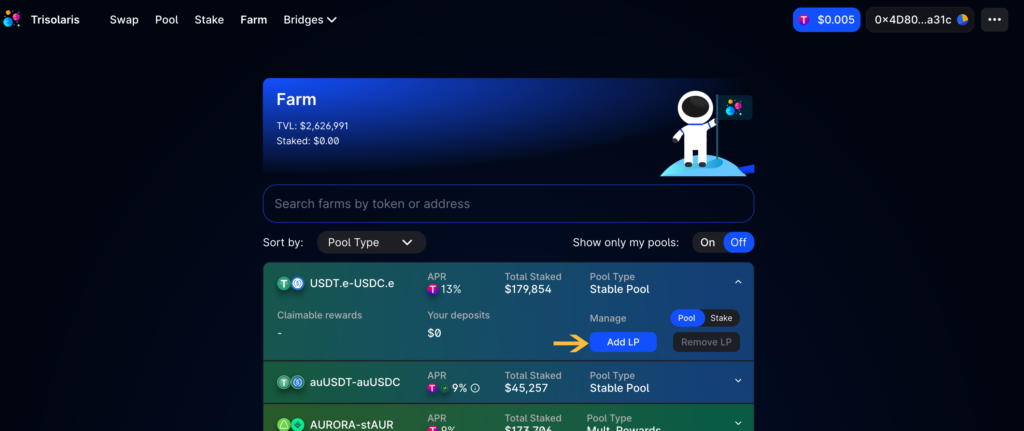
Click ‘Add LP’ or ‘Stake’ in the selected farm.
Enter the amount of LP tokens you want to farm with and confirm the transaction.
Step 4: Earning Farm Rewards
After depositing your LP tokens:
Your farming process begins, and you start earning rewards based on the farm’s rate.
You can check the accrued rewards anytime in the farm section.
Step 5: Withdrawing Your LP Tokens and Rewards
When you’re ready to withdraw:
Go back to the farm where you’ve deposited your LP tokens.
Click on ‘Remove LP’ or ‘Unstake’.
Choose the amount you want to withdraw and confirm the transaction.
Step 6: Receiving Your LP Tokens and Earned Rewards
Upon withdrawal:
Your LP tokens and the earned rewards will be transferred back to your wallet.
Check your wallet to confirm the receipt of your tokens and rewards.
Congratulations! You have successfully learned how to farm on Trisolaris. Farming is a great way to earn more rewards by utilizing your LP tokens. As with any investment, consider risks and make informed decisions.
Conclusion
Congratulations on completing this guide on using Trisolaris DEX on the Aurora Network! You’ve learned how to navigate the swap interface, utilize liquidity pools, and engage in farming to earn rewards. As you embark on your journey in decentralized finance, remember that Trisolaris offers a user-friendly platform catering to beginners and experienced traders. Always stay informed about the latest trends and updates in the crypto world, and approach your trading and investment activities with knowledge and caution. may your journey on Trisolaris be rewarding and successful!