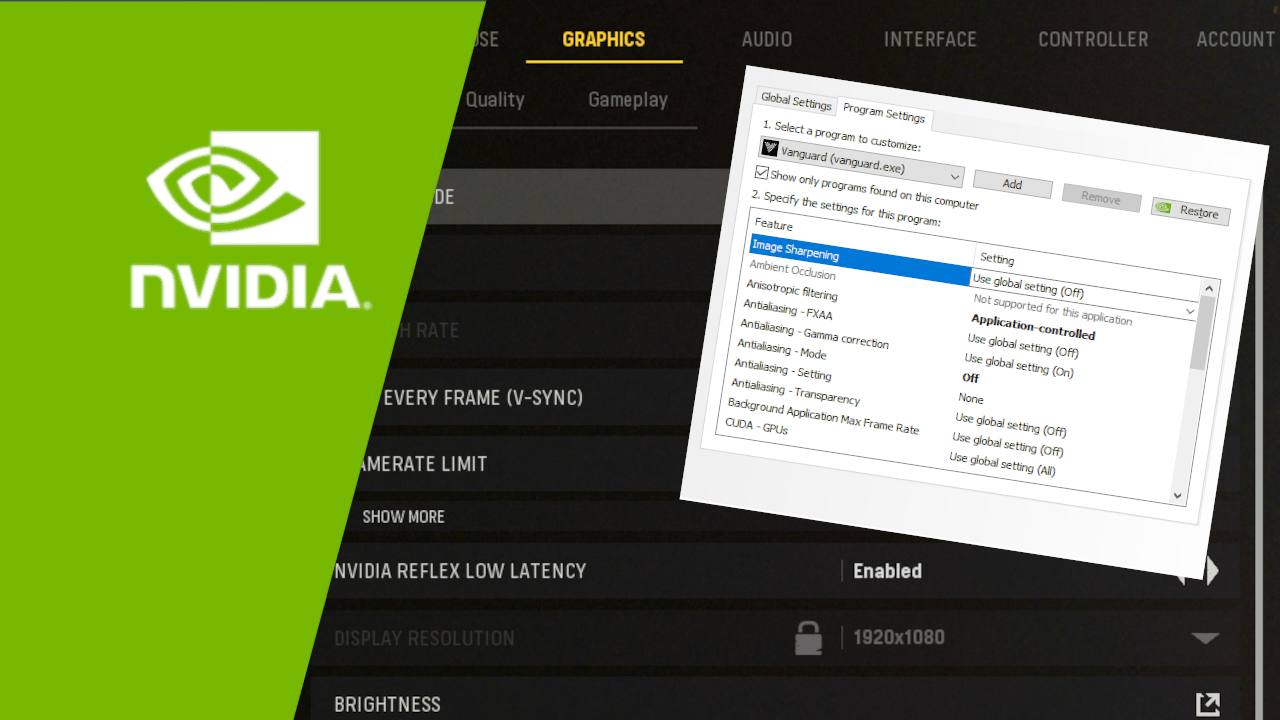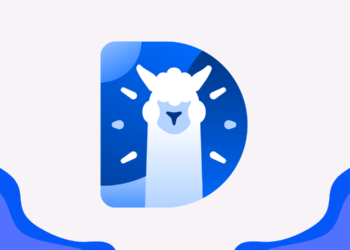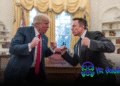The Call of Duty Vanguard open beta was just released a few days ago and I’ve been having a blast playing it. After spending a few hours recording clips, streaming, and tweaking my settings I was able to find great settings for both quality and high FPS.
In this article I will go in depth into both my call of duty vanguard and Nvidia control panel settings. I guarantee these are the best settings you will find for your RTX card that not only have great quality to record clips, but also give you INSANE performance.
BEST IN-GAME CALL OF DUTY VANGUARD SETTINGS
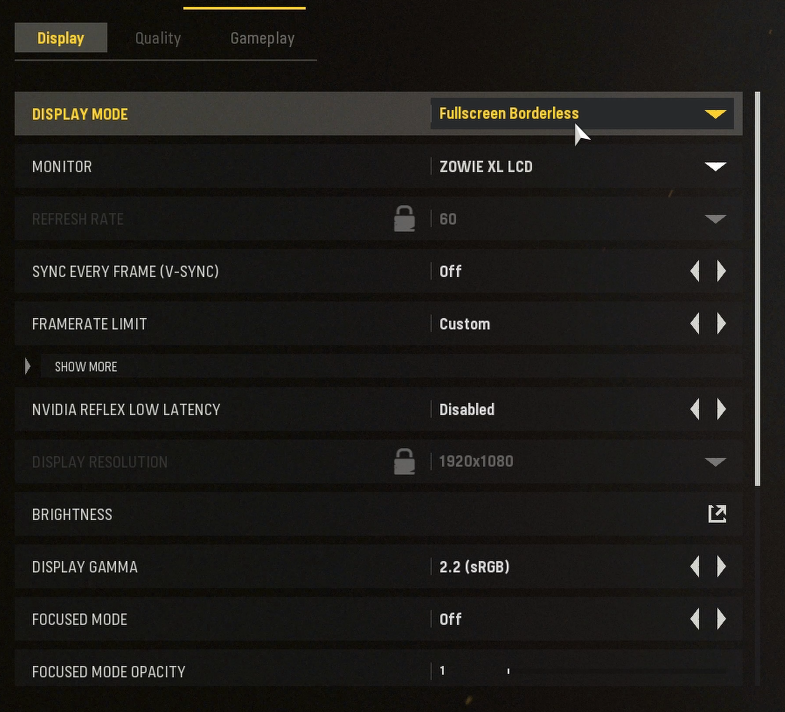
Fullscreen or Fullscreen Borderless?
The first settings that seems to have a lot of confusion around it is whether to set the game to Fullscreen or Fullscreen Borderless.
Just like Warzone, Vanguard also runs on DX12, meaning that:
- There’s no such thing as fullscreen exclusive
- There’s no such thing as Nvidia Low Latency Mode
If you don’t believe me, check out this reddit thread. Now, what does it really mean?
What this means is you want to run your game in Fullscreen Borderless and set Low Latency Mode in the Nvidia Control Panel to OFF
Nvidia Reflex Low Latency, on or off?
As you noticed above, we also disable Nvidia Reflex Low Latency and personally I didn’t have an issue with input lag and I didn’t see a big difference with Nvidia Reflex Low Latency turned on.
I would recommend to turn this setting on if you have an older GPU or slower RAM, or maybe if you play on a gaming laptop. Otherwise, if you have a relatively strong CPU and fast RAM don’t bother with that setting.
Framerate Limit
The screenshot above doesn’t show my settings for the framerate limit, but mine is set to 250. I have a 240hz monitor so 250 is more than enough frames. I would set this number to somewhere near your monitor’s refresh rate. So if you have a 144hz monitor I would set the framerate limit around 150.
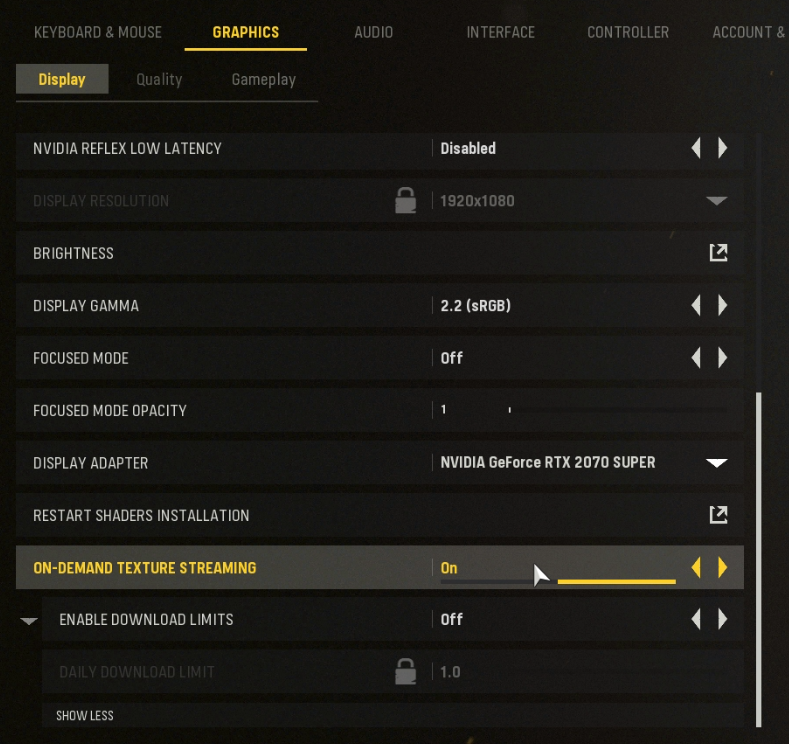
On-Demand Texture Streaming
In our case, we are optimizing everything but the textures. So we have texture on-demand streaming set to ON with download limits OFF.
This ensures we get the highest possible texture quality while playing the game, as there’s nothing worse that pixelized textures on recently released game.
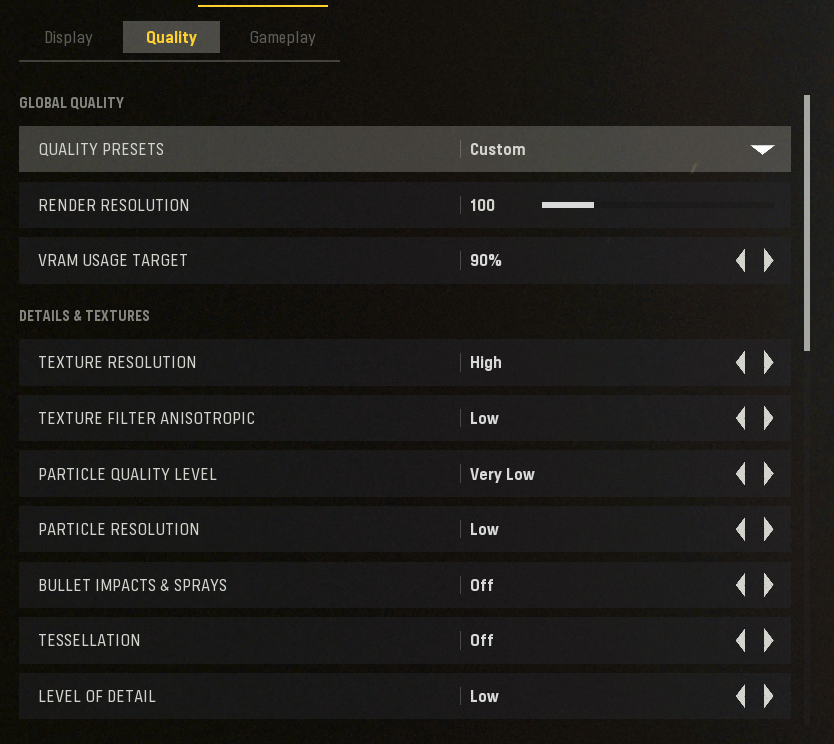
Global Quality & Texture Settings
Because we are only trying to optimize our textures we turn our Texture resolution to High while keeping other texture details to low. This ensures that our textures don’t get filtered / processed which is the major cause of input lag and stuttering.
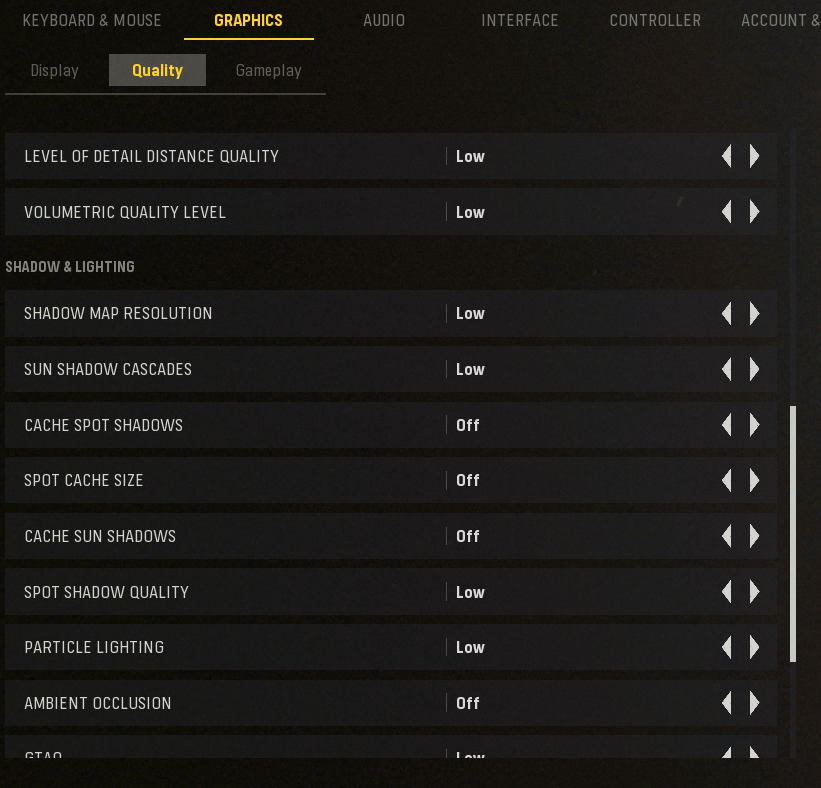
Shadow & Lighting
Shadows and Lighting are extremely resource intensive which is a major cause of low FPS and high input lag. In order to optimize our settings we turned all shadow and lighting settings to low or off.

Anti-Aliasing
Unfortunately there’s no option to turn antialiasing off in Vanguard, luckily we can override that setting in our nvidia control panel and turn antialiasing off completely. So the setting you choose in-game don’t matter.
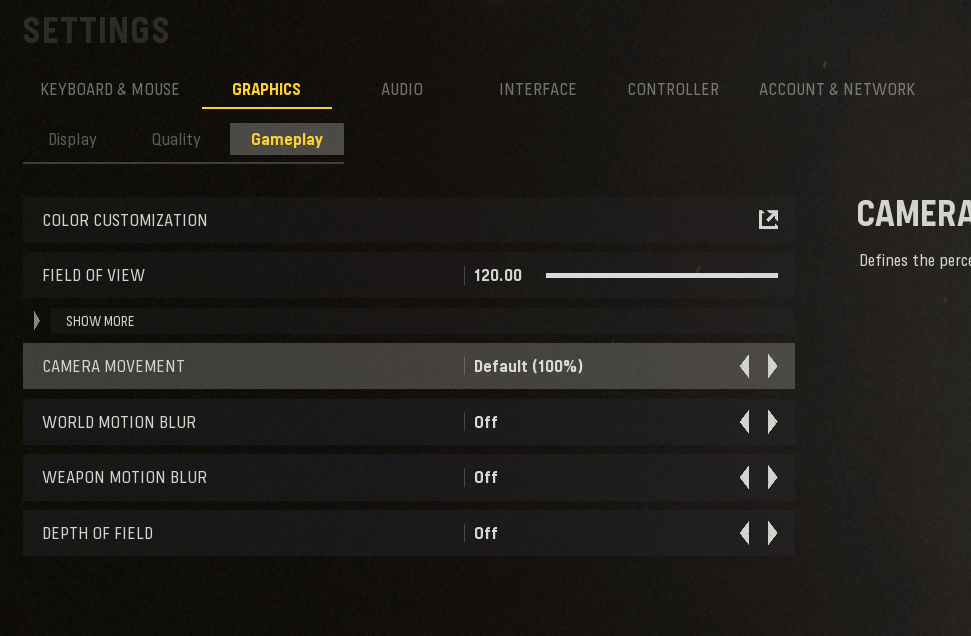
Before we dive into the nvidia control panel settings it’s important to turn FOV to 120 and all motion blur to off. The FOV setting is often overlooked and nothing is worse than playing with low FOV!
Best Call of Duty Vanguard Nvidia Settings
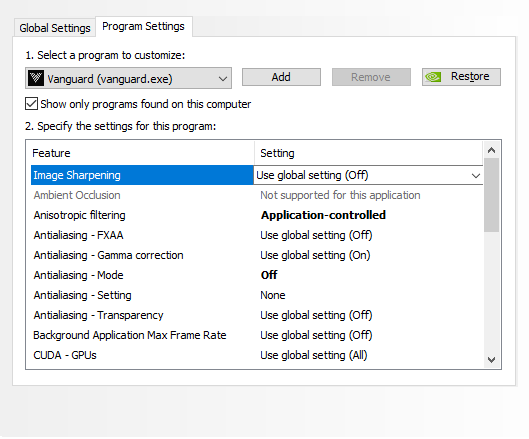
For our Nvidia control panel settings you will notice the Anisotropic Filtering is set to application controlled because we already have that option in-game.
Another thing you might notice is that we have Antialiasing – Mode turned off. While usually we can turn it off via the in-game settings, in Vanguard there is no option to turn off antialiasing so if you want to optimize your game it’s important to override that setting in your Nvidia 3D application control panel.
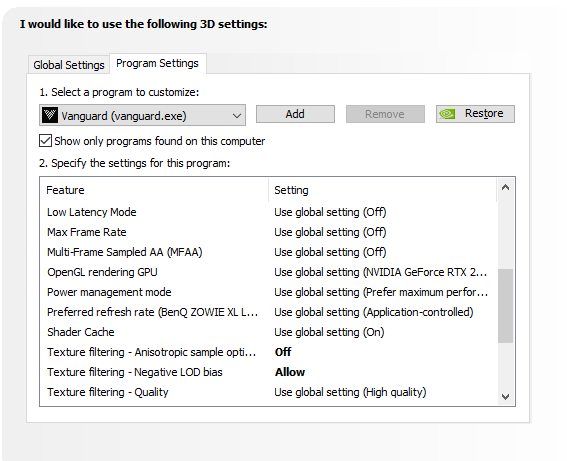
You will also notice that we set our Texture quality to High Quality and Allowed the Negative LOD bias setting. This means that our textures will be coming in high quality with no filters, which means more FPS and less input lag.
Another important thing to mention is that we turned off Low Latency Mode, this game is running in DX12 so Low Latency Mode is not supported. If you turn it on you might end up with FPS bugs and stutters, so make sure to turn that off.
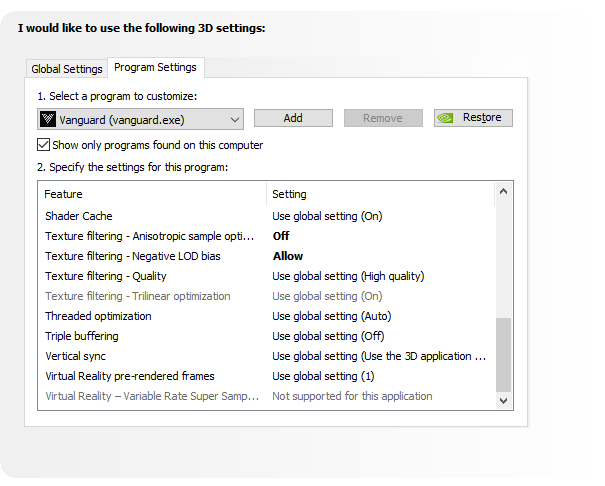
This concludes my settings for call of duty Vanguard. Personally I’m running a 2070 super with an i9 9900k and 400Mhz 16GB RAM. I’m pushing 200 FPS when I’m not streaming with the above settings.
Let me know if those settings worked for you above and if you are having trouble with various settings or stutters, feel free to leave a comment on the video linked at the beginning of the article, I will get back to you.