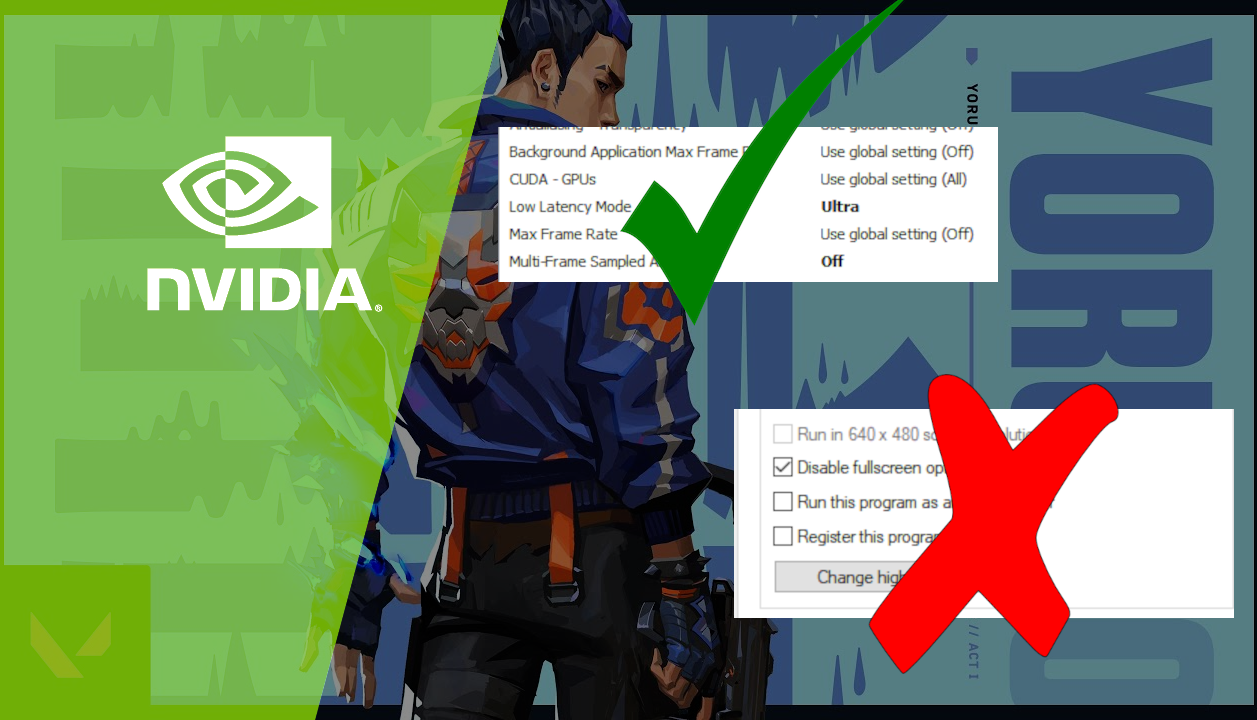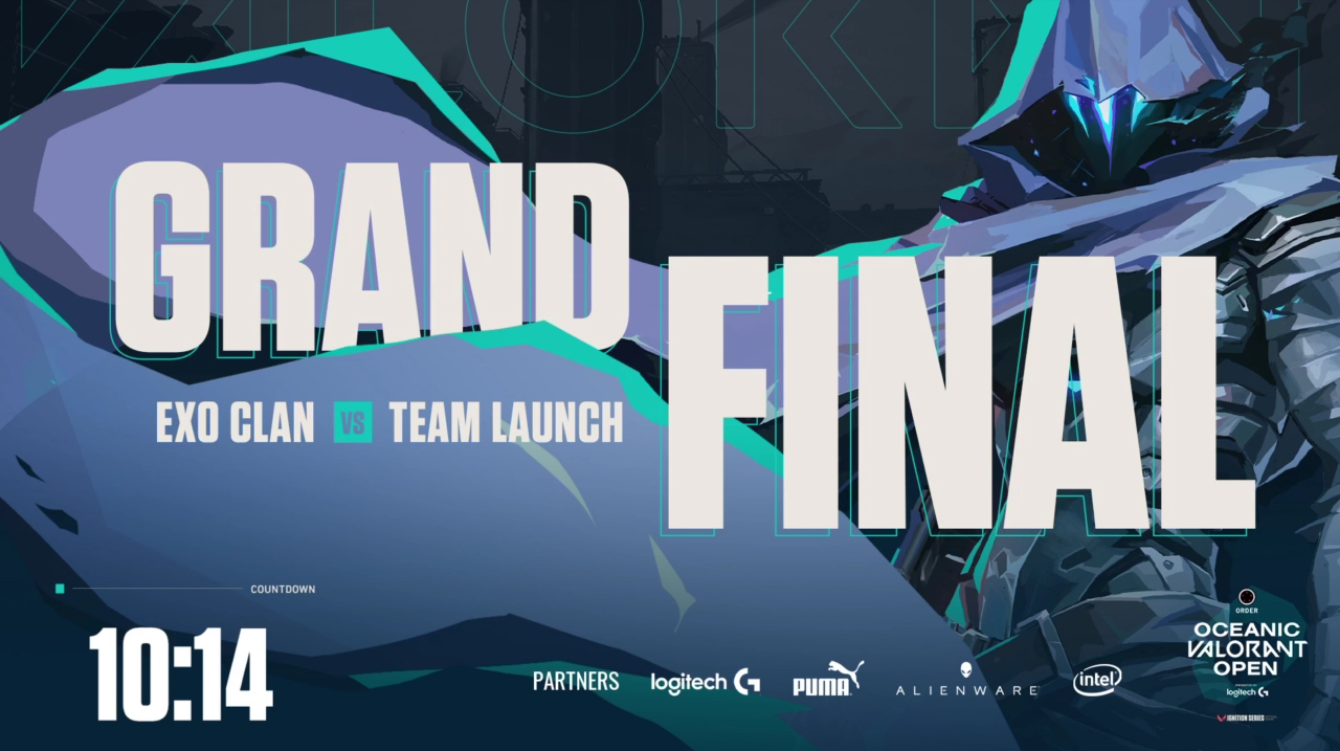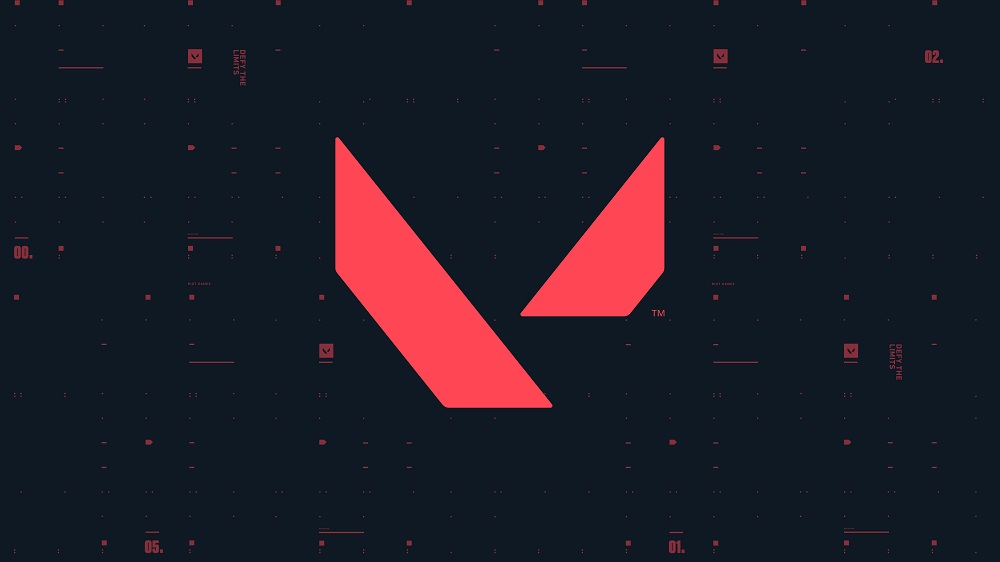What’s going on everybody, needforbeans over here. In this article I will be talking about the best valorant settings for AMD users. This is specifically for users who have AMD graphics card and run the latest AMD 2020 Adrenalin graphics software.
Valorant In Game Settings
These are going to be the best settings for Valorant.
First thing you want to do is go to your display settings and make sure you have the highest refresh rate available.
If you have over 60hz refresh rate on your monitor such as 144hz, 185hz, 240hz refresh monitors, then make sure to just adjust the in game Valorant FPS to match you monitor’s refresh rate. If you have a maximum of 60hz refresh rate on your monitor then limit your Valorant FPS to a multiple of 60 that your computer can run smoothly. 120 or 180fps is a good option.
Moving on in the Valorant in game settings, turn on Multithreaded Rendering only if your CPU has at least 4 cores. Otherwise, if you don’t have a strong enough CPU, it will end up being the bottleneck for your FPS, which is something you want to avoid.
For the Material Quality, Texture Quality, Detail Quality, UI Quality, set it all to low in order to maximize in game FPS and minimize input lag.
Vignette and Vsync should also be turn of for maximum performance.
Set Anti-Aliasing to None and Antriscopic Filtering to 1x.
Set Improve Clarity to off and Bloom to On. Distortion can also stay On but if you want absolute maximum performance turn that off as well.
Last but not least, make sure to turn First Person Shadows to off, as shadows are your worst enemy when optimizing in game performance.
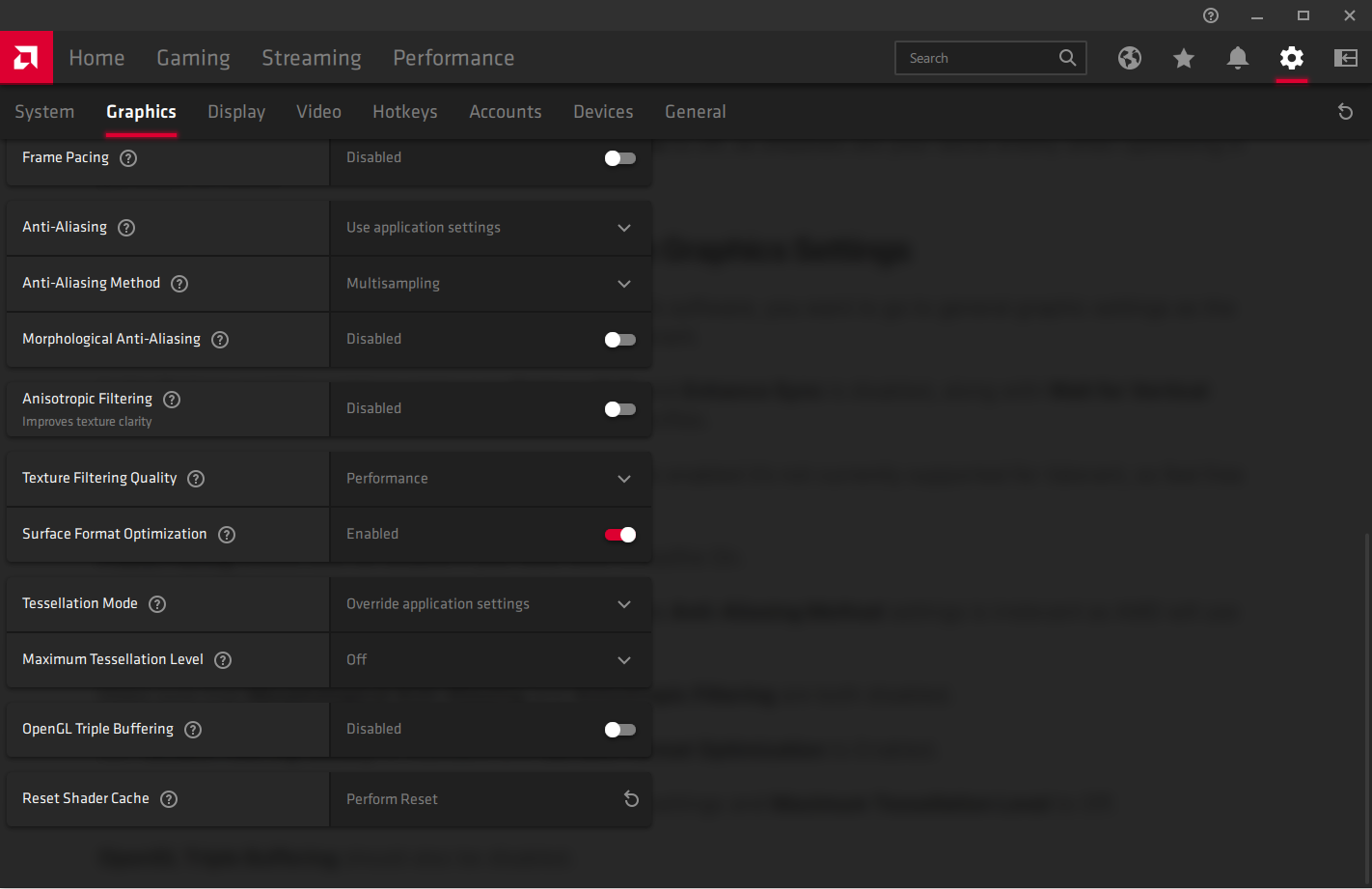
AMD Adrenalin Graphics Settings
When it comes to the graphics settings coming from AMD’s software, you want to go to general graphic settings as the current version of Radeon Software does not support Valorant.
In the Radeon graphics settings make sure Radeon Chill and Enhance Sync is disabled, along with Wait for Vertical Refresh which should be set to off, unless application specifies.
I’ve enabled AMD Crossfire on my PC, but even though it’s enabled it’s not currently supported for Valorant, so feel free to leave it off.
Frame Pacing should also be disable if you have AMD Crossfire On.
Anti-Aliasing should be set to use application settings, the Anti-Aliasing Method settings is irrelevant as AMD will use Valorant’s settings.
Make sure that Morphological Anti-Aliasing and Anisotropic Filtering are both disabled.
Set Texture Filtering Quality to Standard and Surface Format Optimization to Enabled.
Tessellation Mode should be set to override applicattion settings and Maximum Tessellation Level to Off.
OpenGL Triple Buffering should also be disabled.
There are the best settings for Valorant from my personal experience playing Valorant on a dual R9 290 setup at a consistent 185fps.
With the above settings I’m even able to record gameplay, turn on instant replay and even stream at the same time without dipping below 185fps.
See my current PC specs below:
- GPU: 2 Sapphire R9 290’s
- CPU: i7 4790K
- RAM: 24 GB
- MoBo: MSI Z87-GD65 GAMING (MS-7845)
- PSU: Corsair RM1000x — 1000 Watt