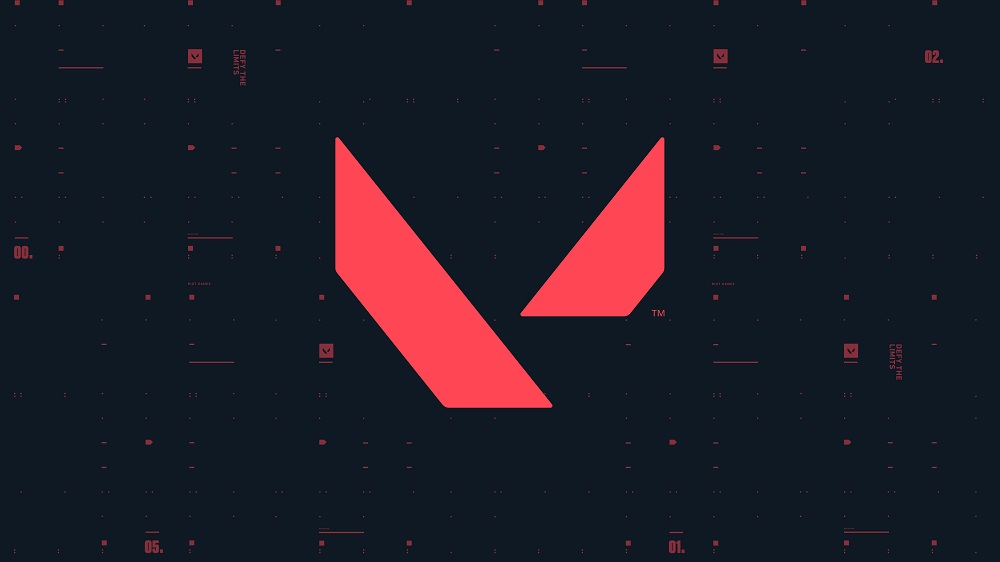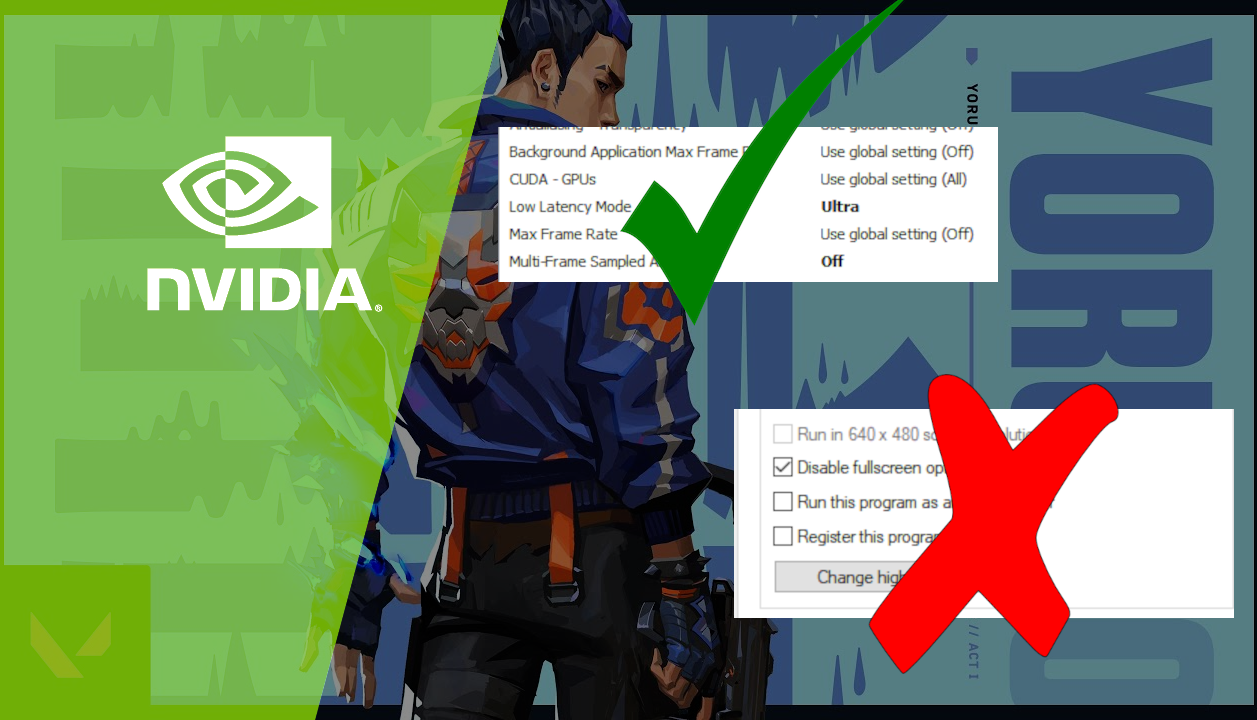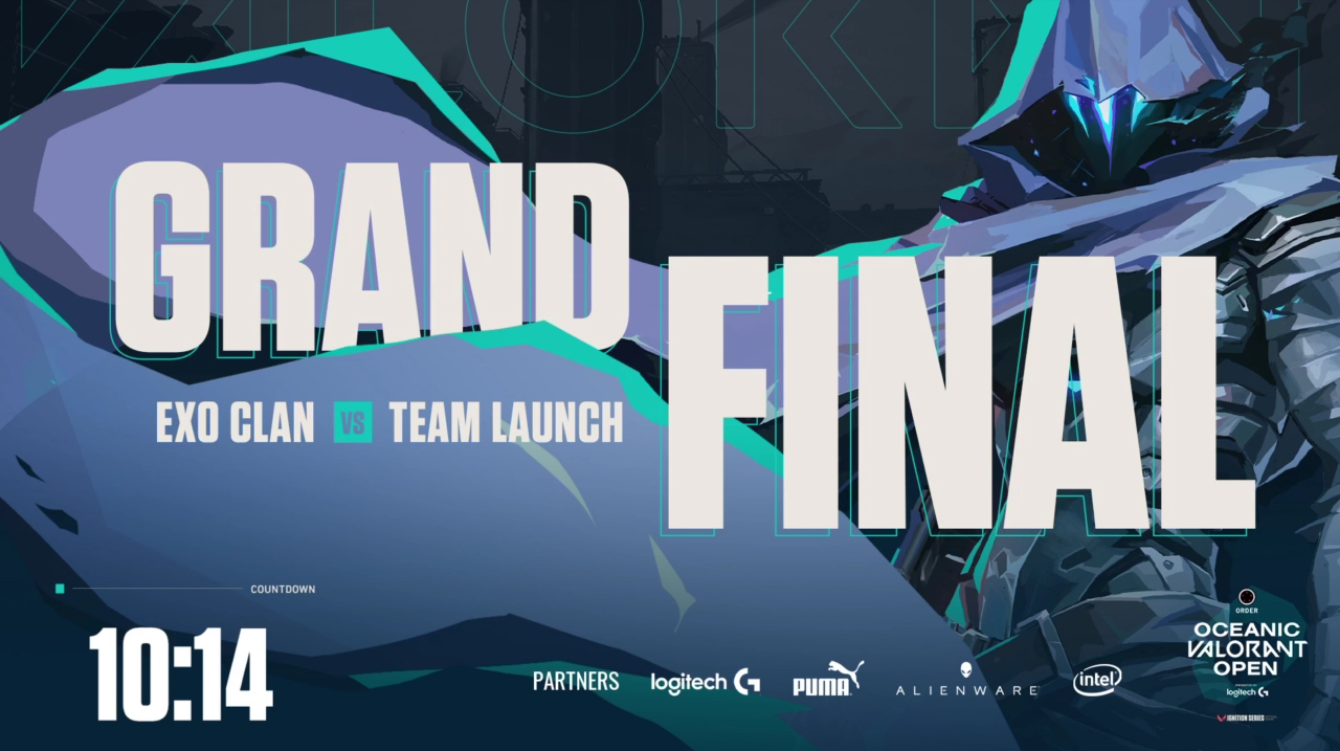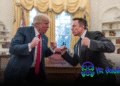Input lag can be the difference between being hardstuck in silver or making your way up to platinum in Valorant. Input lag is an issue that plagues every competitive esports player because once fixed, it INSTANTLY makes you a better player.
What is Input Lag?
I’m assuming you know what input lag is if you searched for this article, but to make sure we are all on the same page let me clarify. For our purposes, input lag is the time it takes between moving / clicking your mouse or pressing a key on your keyboard, to the action registering in the application / game your are playing.
While keyboard and mouse input lag goes hand in hand. In this guide we will be focusing on reducing input lag for your mouse as that is what will impact your aim and performance the most. Enough talk, let’s get into the nitty gritty.
Reduce Input Lag In Valorant
Without wasting my time researching dozens of youtube videos and youtube threads (even though I did that too), I decided to ask the top Valorant streamer aceu, what his experience was regarding input lag. Aceu said two things: high fps lower fps is more instability, full screen exclusive.
Regarding increasing the maximum FPS for valorant, please check out my previous article for the best valorant settings for AMD users, if you are an NVIDIA graphics card user, most of the info in the above article will also apply.
Once you optimize your fps settings you should have the highest FPS that your graphics card can produce. However, high fps is only one part of the solution to reducing input lag.
Lucky for us, Valorant has an option to enable various stats to track real time data in regards to FPS, and GPU / CPU frame render time. By enabling those options you will be able to tweak your settings and know exactly how much impact these changes are having on your overall input lag.
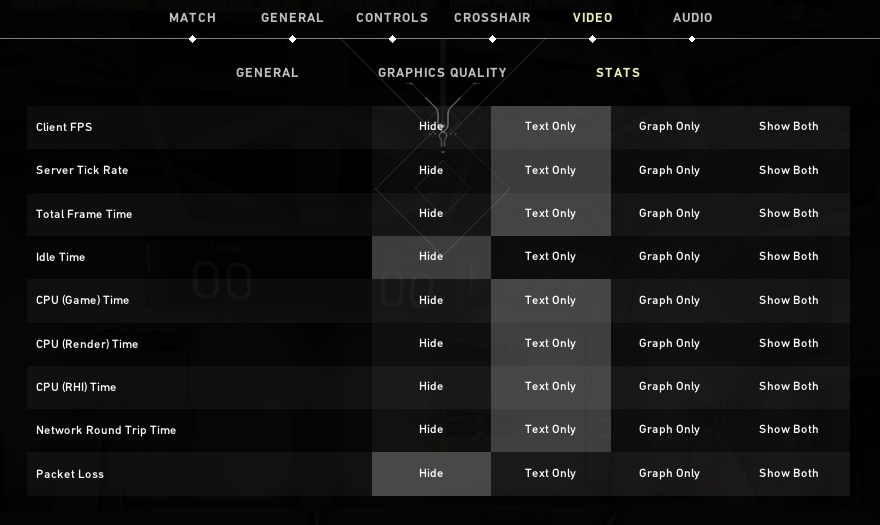
The stats we want to keep track of are:
CPU (Game) Time – Time spent in the game thread each frame. The game thread is responsible for updating most parts of the game simulation (e.g. processing inputs, moving, shooting)
CPU (Render) Time – Time spent in the render thread each frame. The render thread is responsible for deciding what objects in the scene need to be rendered and issuing commands to graphics hardware (when multithreaded rendering is disabled).
CPU (RHI) Time – Time spent in the render hardware interface each frame. The RHI thread is responsible for issuing commands to graphics hardware when multithreaded rendering is enabled.
Once you have those stats enabled, hop into a practice range game and take a look at the numbers. This is what my data looked like before any tweaking:

The goal is to reduce total frame time, as that’s essentially the measurement of your input lag.
The first thing I did is I uncapped FPS in Valorant to see what effect that has on the total frame time.
As soon as I uncapped the frames, my total frame cut down by half from 5.41ms to 2.41ms. That’s a 50% drop in input lag which is HUGE.
The second thing I did was take aceu’s advice and make sure Valorant is running in fullscreen exclusive mode. In order to do that, find and right click VALORANT-Win64-Shipping
This file is hidden deep within the Riot Games folder, you can find it using the following path: Riot Games > VALORANT > live > ShooterGame > Binaries > Win64
Once you right click, select Compatibility and make sure the option disable fullscreen optimization is checked.
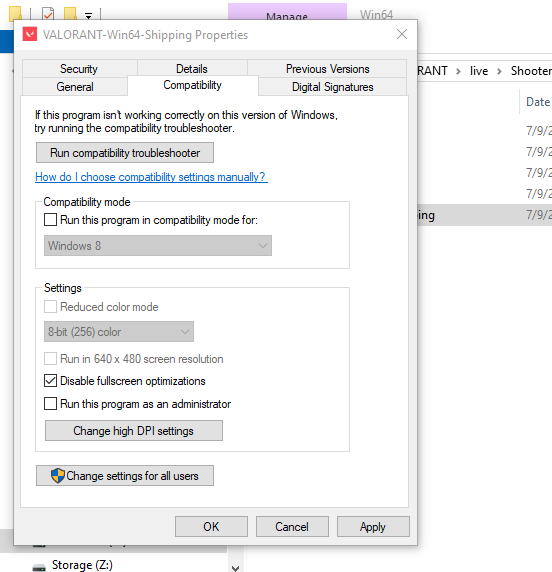
Once that setting is checked, make sure to relaunch Valorant to see your new frame times. In my case, my frame time went down from 2.41ms to 2.13ms, a very small difference of 0.3ms but one that is getting us closer to a sub 2ms frame time.
To test and make sure Valorant is using fullscreen exclusive, set Valorant to fullscreen mode, then try pressing Alt + Tab or Alt + Enter while in game. If the screen goes black and it takes a second for the desktop to show up then you are in fact running the application as fullscreen exclusive.
There are a few more tweaks we should do that might not impact the frame time as much, but may help with framerate / overall performance.
Make sure Game Mode and Game Bar are turned off in Windows 10. To turn off those settings just type in Game Bar in the windows search and the options should come up.
Also, add Valorant under your graphics settings and set it to high performance. You can do so by typing Graphics Settings in the windows search bar, clicking the browse button, selecting VALORANT-Win64-Shipping (Riot Games > VALORANT > live > ShooterGame > Binaries > Win64) and setting it to high performance.
Last but not least, make sure to launch valorant as administrator, as in my case it helped scrape off a tiny bit of time from the total frame time. After all the above tweaks, I was able to see frame times of sub 2ms. If I stood still my frametimes would drop as low as 1.91ms!
Considering we started at a whopping 5.41ms frametime our efforts of reducing have definitely paid off. However, the real question is can we do better?
I found a reddit comment by a Riot developer that mentioned how Valorant is usually CPU bound rather than GPU bound like most other games, he said:
“At higher specs Valorant is generally CPU bound on the main game thread. The biggest limiter to FPS on higher specs is going to be core clock speed of your CPU. That is to say, a 2.7GHZ 32 core processor will perform worse than a 4.5Ghz 4 core processor in most cases.”
This means that if you want even lower frametimes you will need to overclock or upgrade your CPU. Because people have different CPUs some of which can’t be overclocked, I won’t go into the details of how to overclock your CPU. Just know that the option is there if you are willing to explore it.
Hope this article helped you with reducing the input lag in Valorant and if you have any questions please leave them in the comment section below.